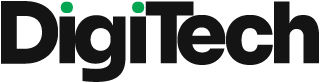We know how difficult it can get to solve a WordPress error and how badly it ruins your day if you see it first thing in the morning.
But thankfully, WordPress is a well-developed software that is known for its reputation and isn’t a program who happens to face an error.
Most of the error that occur in the WordPress are easy to deal with and are solvable once you understand the root cause of problem. It only takes basic troubleshooting to get your site running all good.
Let’s look at some of the problems one might face:
- WordPress 5.2 included fatal error prevention features. If your site meets a fatal issue, you’ll see the following message: “This site is experiencing technical difficulties.”
Fortunately, WordPress has built-in mechanisms to correct these problems. You will receive a detailed report with the source of the issue to your admin email address, as well as a link to your site’s backend where you may resolve it. - There is another error known as the ‘parse error’ also known as ‘syntax error’ that is a type of PHP error that appears when there is an issue with your site’s code, generally when you have introduced a code snippet with some wrong syntax (most frequently in the functions.php file).
To resolve the issue, you must access the provided file using SFTP. We’ll use FileZilla as our example because it’s a free and open-source utility. To access the backend of your website, simply use the SFTP credentials given by your web server.
The next step is to locate the relevant file. The problem, as seen in the sample above, is in the functions.php file for the current theme on the site. As such, we’ll access that theme’s folder, right-click on functions.php, and select View/Edit. - One of the most common PHP errors you’ll get is connected to the time limitations established for how long a PHP script may execute.
These time restrictions are determined by WordPress hosting companies and can vary; some set them higher, while others set them lower.
When a site processes data and cannot finish within the maximum time limit, it will time out and display the following error: “Fatal error: Maximum execution time exceeded.”
There are two approaches to resolving this issue.
The first option is to locate and uninstall the script that is running for an extended period of time. This is most likely caused by a plugin or theme, therefore uninstalling plugins and switching to the default theme are good places to start.
The simplest solution may be to extend your maximum time limit. To achieve this, include the following code in your php.ini file:
max_execution_time = 300
You may also ask your hosting provider about their maximum and whether they can increase it for you.